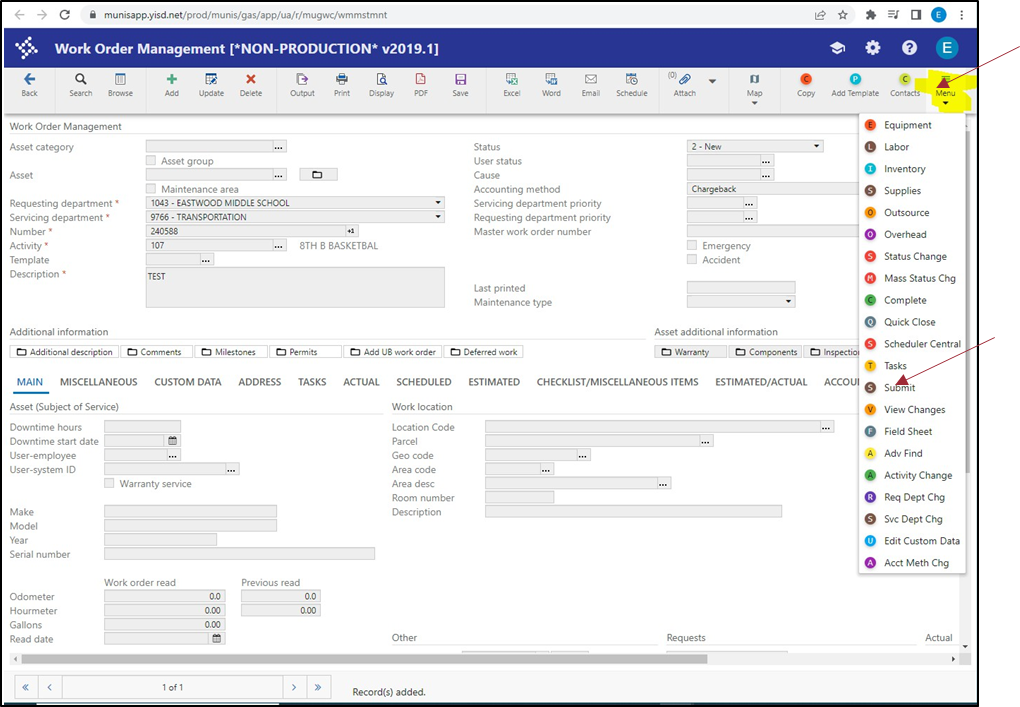YISD Technology Chromebook Guide: REPAIR WORK ORDER PROCESS FOR STUDENT-ISSUED MACHINES
Created by: YISD Service Desk
Last Updated: May 2025
 798
798
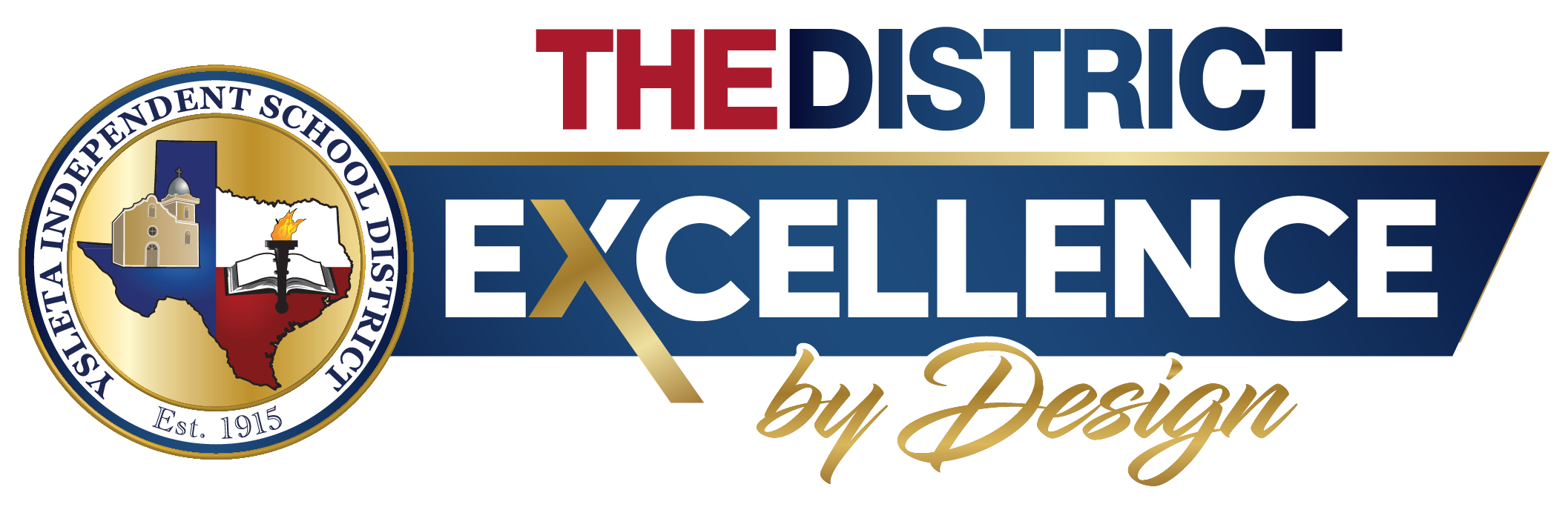
YISD Technology Chromebook Guide: REPAIR WORK ORDER PROCESS FOR STUDENT-ISSUED MACHINES
Created by: YISD Service Desk
Last Updated: May 2025
REPAIR WORK ORDER PROCESS FOR STUDENT-ISSUED MACHINES
To proceed with the return of the device(s) for repair, please ensure that the following conditions have been satisfied:
Multi Work Order Spreadsheet
The subsequent steps outline the procedure for entering a work order for each device.;
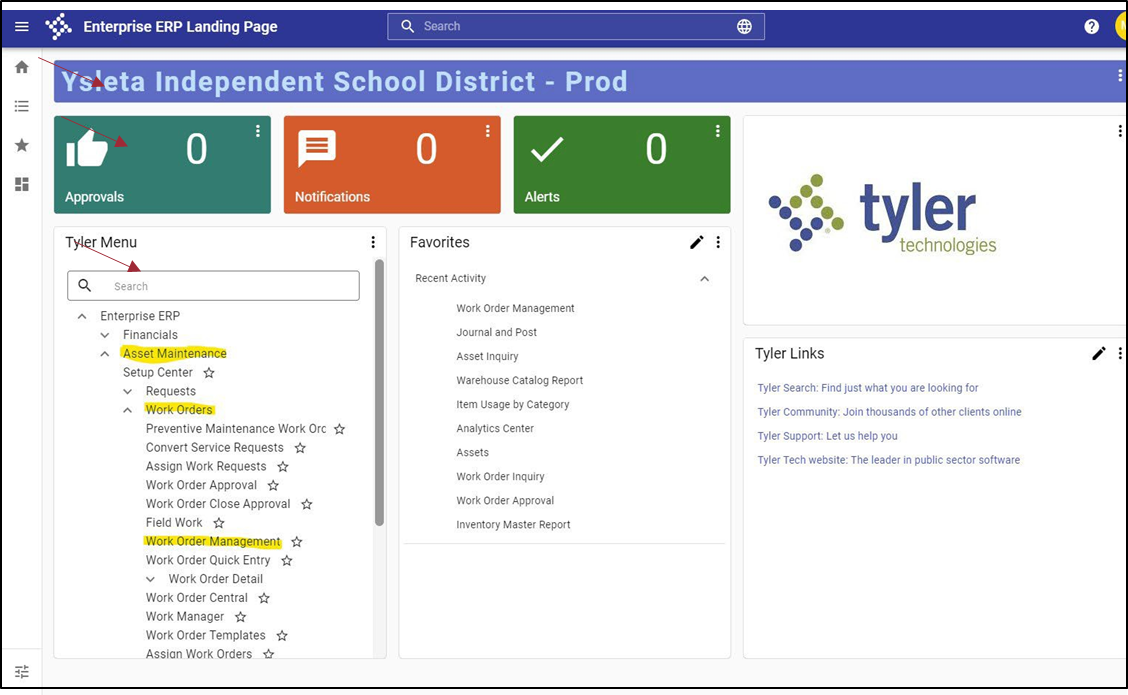
When creating a new work order for MIS, please ensure that you complete all required fields marked with an asterisk (*). You may disregard the first two fields, which are Asset Category and Asset.
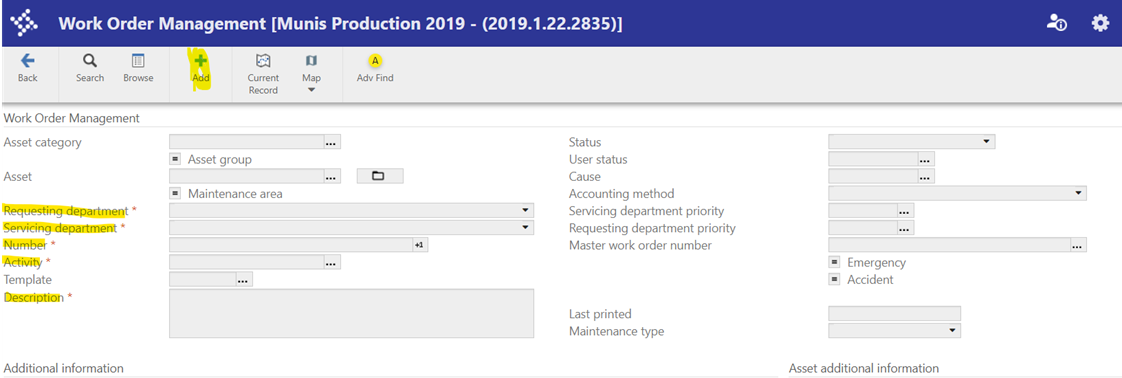
1200 Fix Lenovo Chromebook 1400 Fix Acer Chromebook 1500 Fix HP Chromebooks 4100 Fix Dell Chromebook

To complete the account information, please select the Accounting tab and click the "Maintain Required Accounts" button.
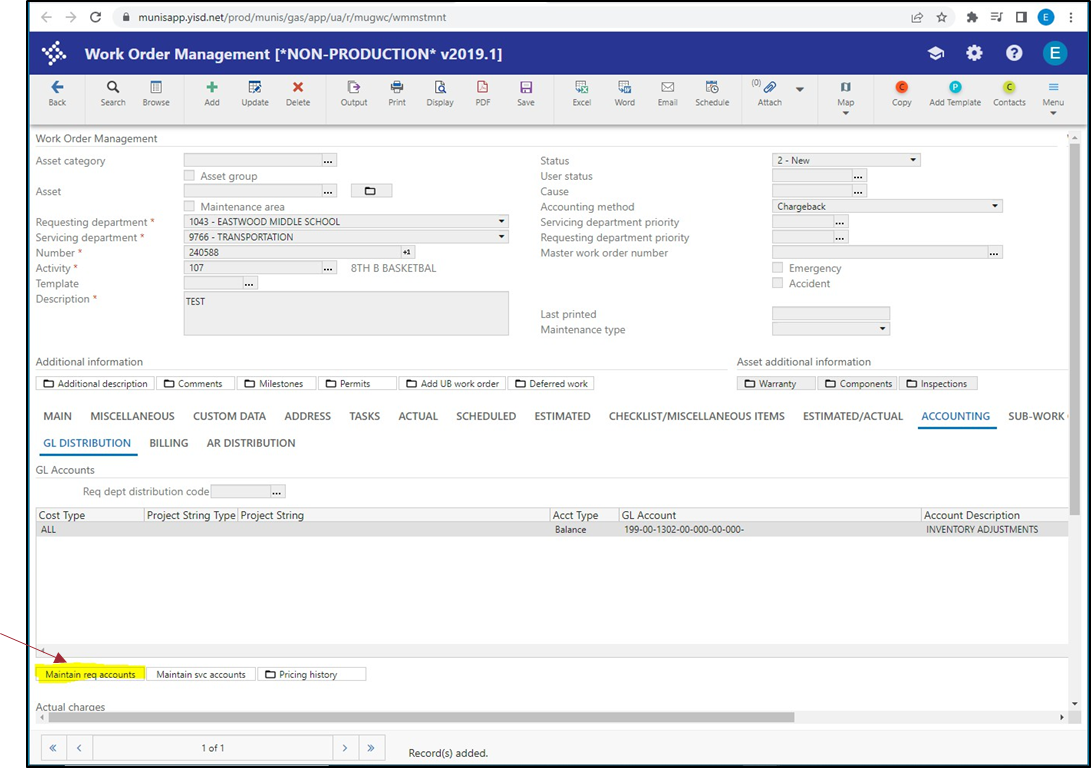
Here you can add the account
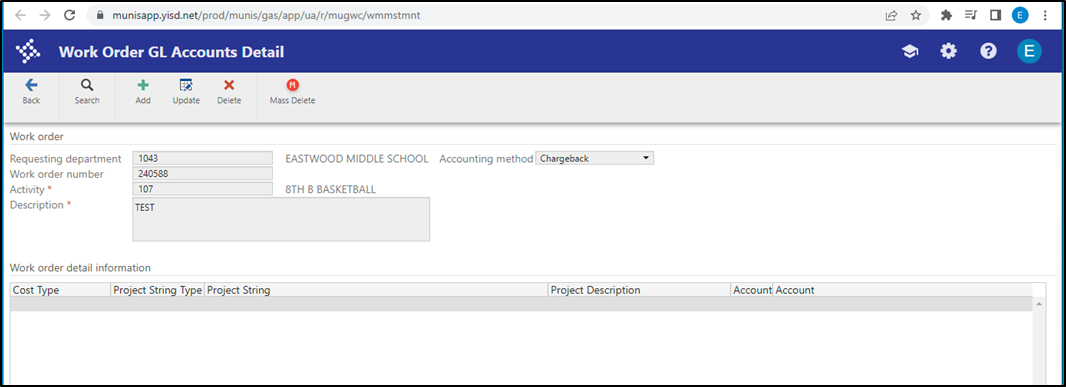
NOTE: You will need to check Partial Billing on the Miscellaneous tab if you are entering a work order with multiple devices and attach the spreadsheet by clicking on the paper clip.
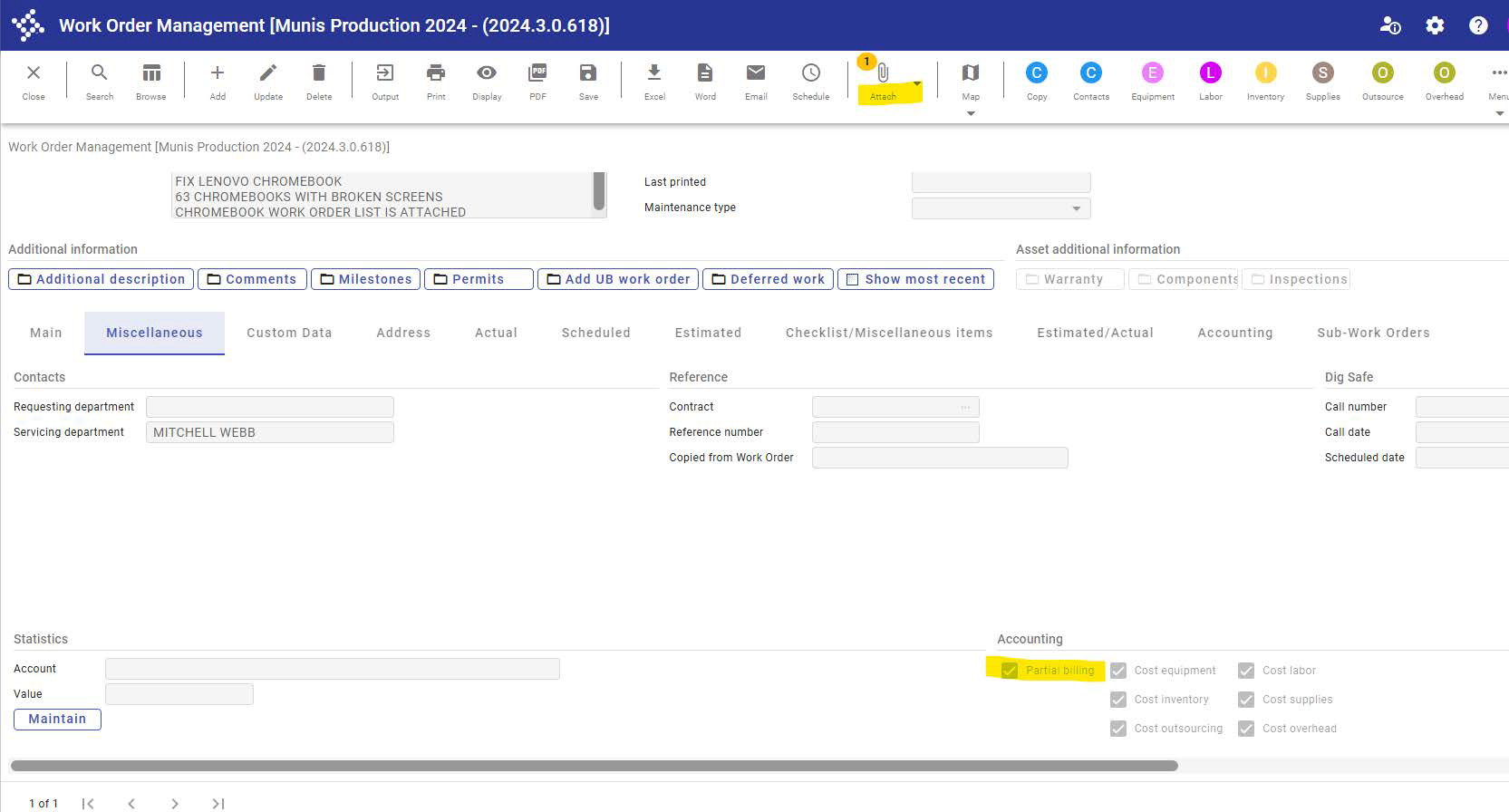
To submit the work order, select the Menu icon to see more menu options. Click on Submit.