Jul 10, 2025
 207
207
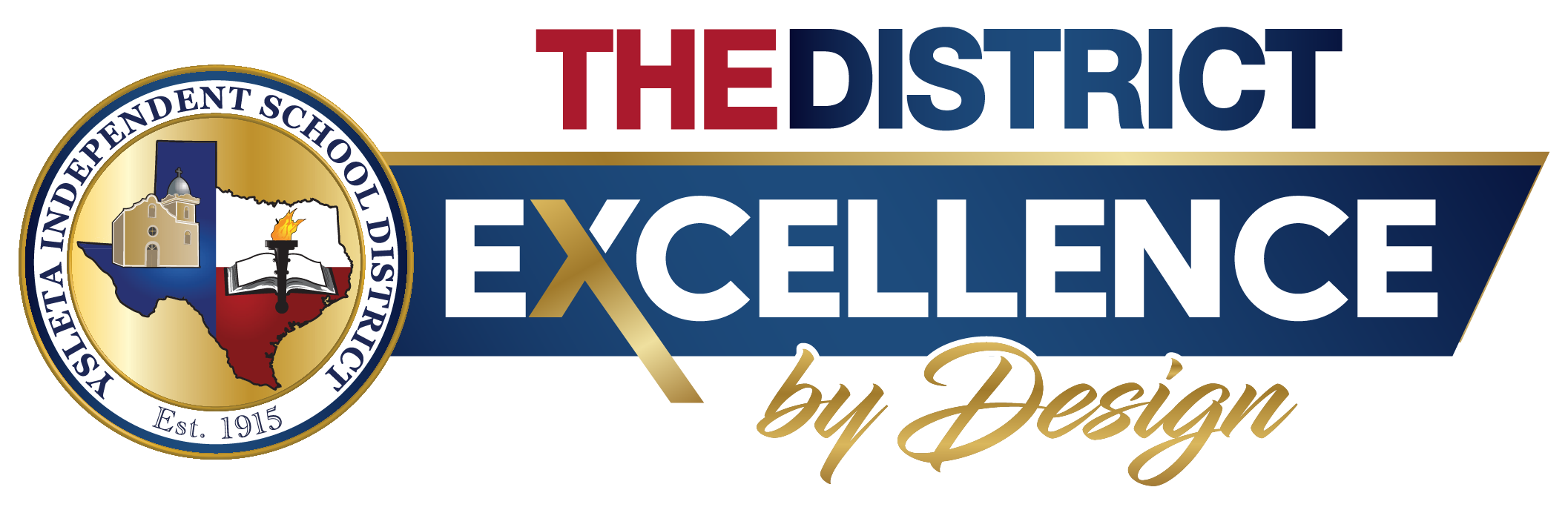
YISD SERVICE DESK GUIDE
YISD Password Self Service: Configuring Security Questions
Created by: YISD Service Desk
Last Updated: May 2025
Overview
YISD offers a Password Self Service tool that enables employees to set up security questions, providing a secure way to reset their password if it is ever forgotten. This convenient feature can be accessed through the Employee Quick Links on the YISD website or directly via the Password Self Service portal.
Step-by-Step Instructions
- Access the Portal:
- Go to the Quick Links | Ysleta ISD
- Click on Password Self Service
- Log In:
- Enter your YISD email address.
- Enter your password:
- Default: Last five digits of your Social Security Number.
- Or use your current email password.
- Set Up Security Questions:
- On the main page, click the Set Up Security Questions button.
- A new window will appear for you to:
- Select your security questions.
- Enter your answers.
- Save Responses:
- After entering your answers, click Save Responses.
- Finish Setup:
- Click continuer to return to the main page.
- Log out and close the window to complete process.



