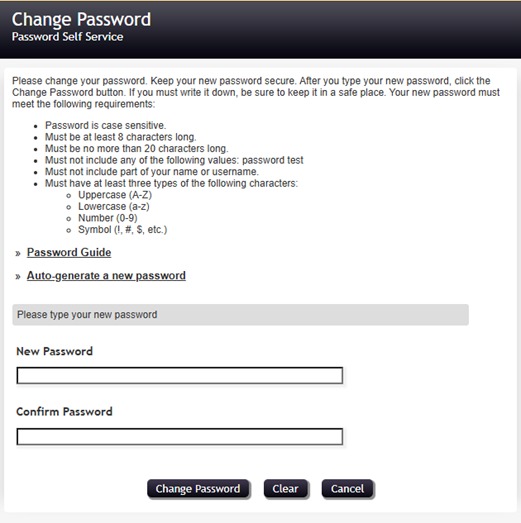Jul 14, 2025
 128
128
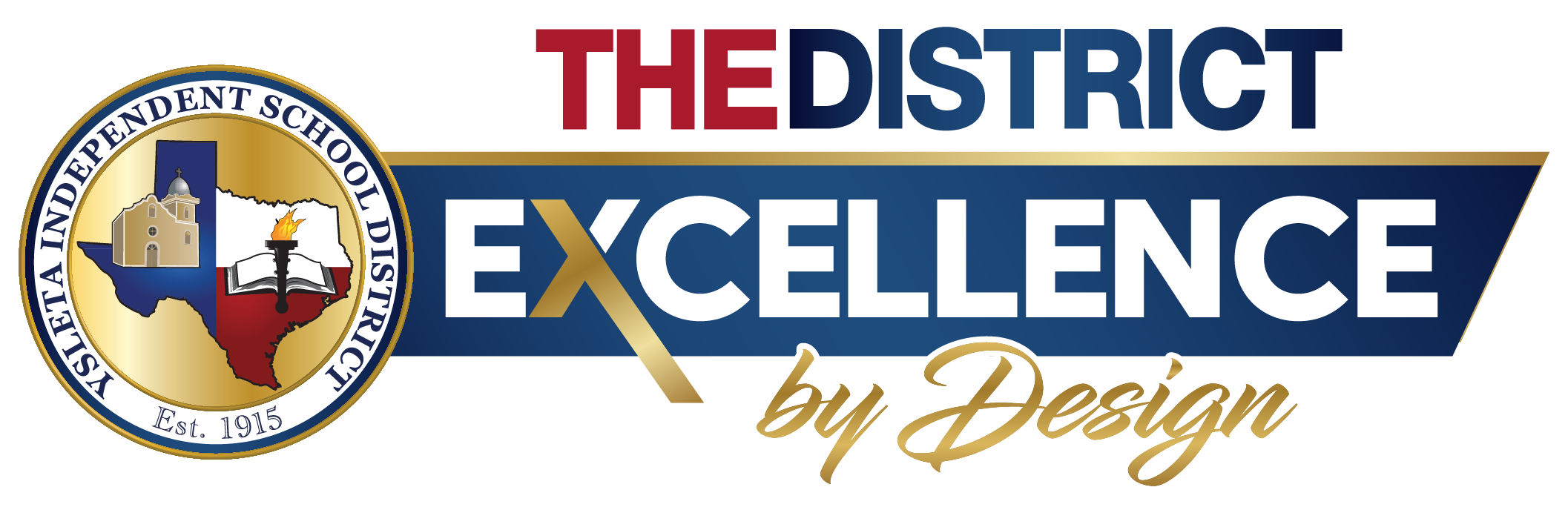
YISD PWSS: Loging and Password Update Guide
YISD Password Self Service: Login and Password Update Guide
Created by: YISD Service Desk
Last Updated: May 2025
Overview
YISD provides a Password Self Service tool that allows employees to log in securely and change their passwords as needed. This convenient tool can be accessed through the Employee Quick Links on the YISD website or by using a direct link to the Password Self Service portal.
Step-by-Step Instructions
- Access the Portal:
- Go to the Quick Links | Ysleta ISD
- Click on Password Self Service
- Log In:
- Enter your YISD email address.
- Enter your password:
- Default: Last five digits of your Social Security Number.
- Or use your current email password.
- Change Your Password:
- Click the Change Password Button.
- Enter a new password that meets the security requirements.
- Confirm the new password.
- Click Change Password.
- Confirmation:
- You will see the confirmation window.
- Continue clicking through to reach the YISD Homepage-this confirms your password has been successfully changed.