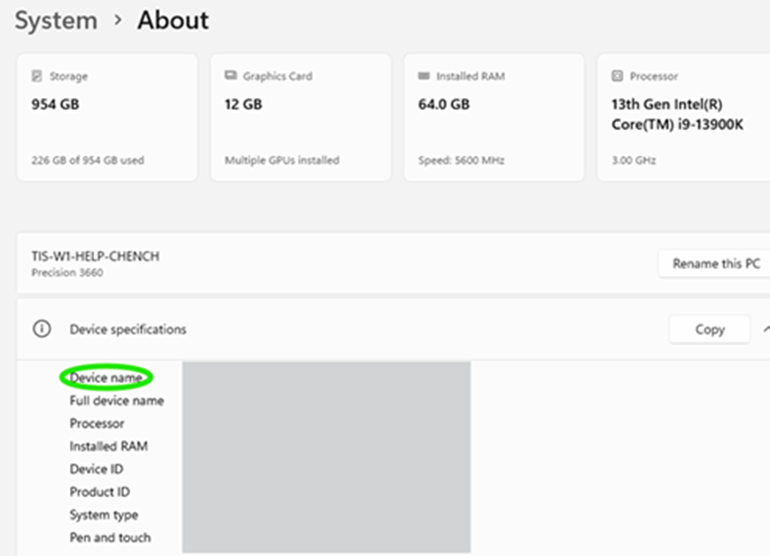Jul 14, 2025
 787
787
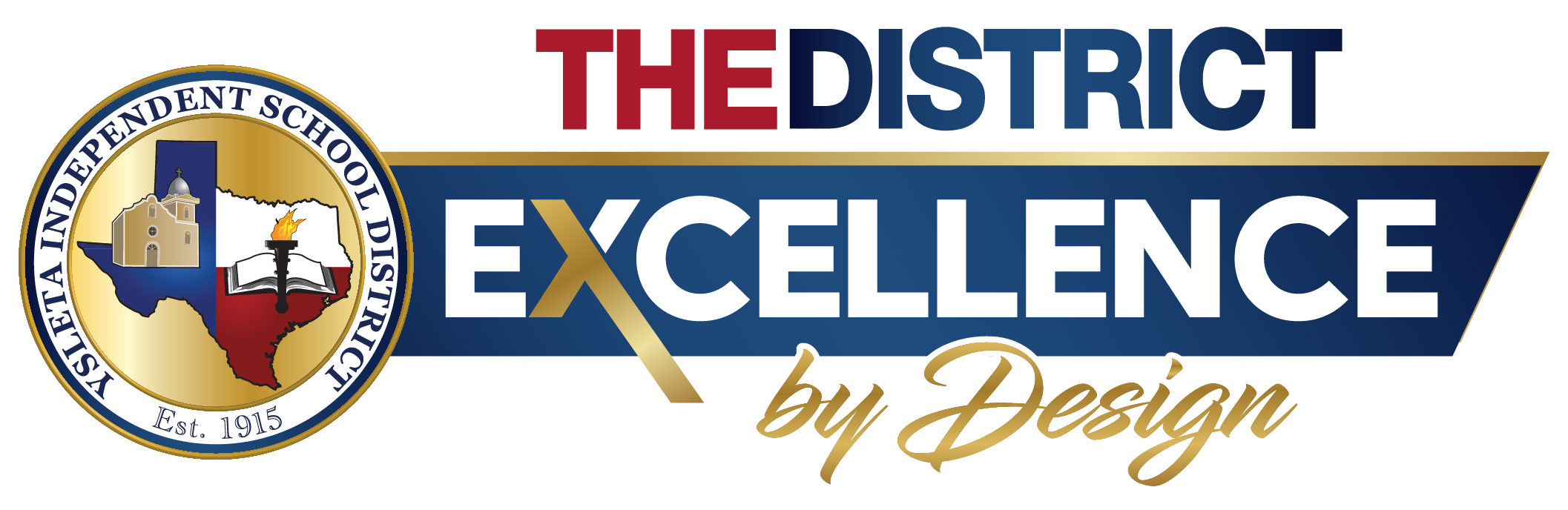
HOW TO FIND YOUR WINDOWS COMPUTER NAME
Created by: YISD Service Desk
Last Updated: July 2025
Overview
This guide provides step-by-step instructions for locating your computer or device name on a Windows system. Knowing your device name is essential when requesting remote assistance from the YISD Service Desk. Follow the guide below to quickly find this information using the System settings.
Step-by-Step Instructions
- Log in to your device.
- Right-click the Windows Start button
Located in the bottom-left corner of your screen (or centered, depending on your version of Windows).
- Select “System” from the pop-up menu.
- The System > About windows will open.
- Scroll down to the section labeled Device specifications.
- Locate the field labeled Device name.
This is the name the YISD Service Desk will need to provide remote assistance.