YISD Technology Chromebook Guide: How to Powerwash a Student Chromebook
Created by: YISD Service Desk
Last Updated: May 2025
 647
647
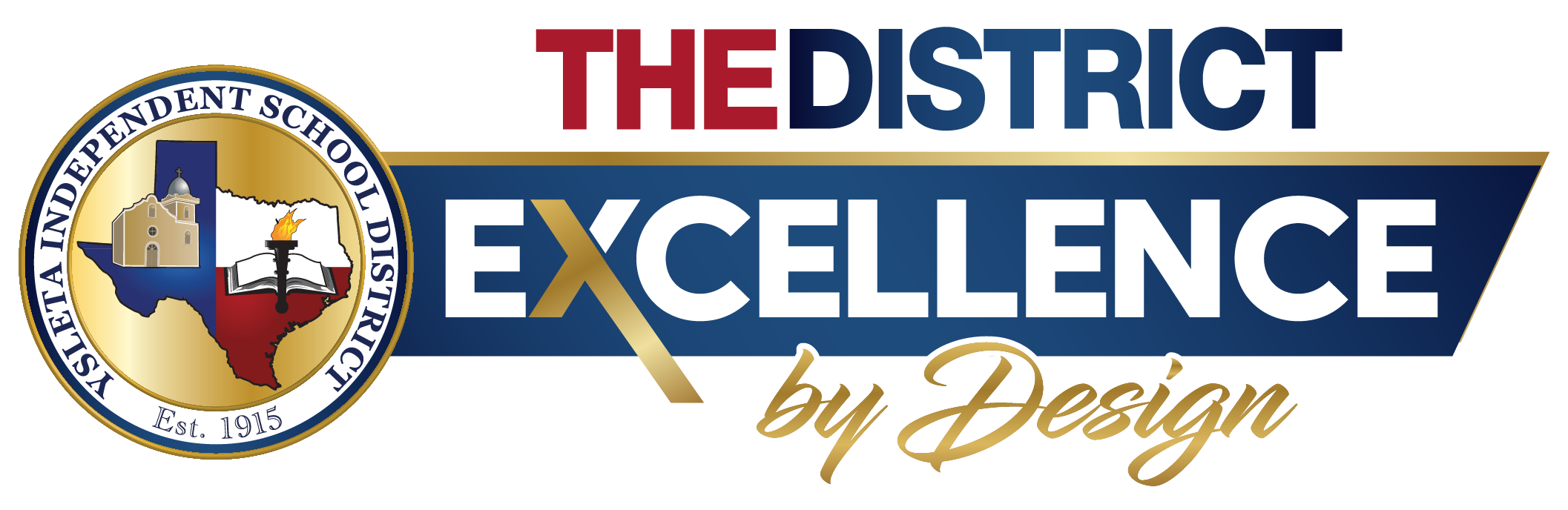
YISD Technology Chromebook Guide: How to Powerwash a Student Chromebook
Created by: YISD Service Desk
Last Updated: May 2025
Using Keyboard Shortcut:
Set Up Your Chromebook:
Important Considerations:
